You may wish to change passwords for an entire class. For example, this might be because they are getting older and longer passwords are becoming more appropriate.
Select 'Classes' on the left-hand menu.
Select the class or classes for which you wish to change the pupil's passwords.
You can also select all classes by selecting the uppermost checkbox, to the left of the header 'Name'.

Click on the blue purple 'Change Passwords' button.

There are 5 different types of password that can be generated:
| 1. | 'Animals', 'Colours' and 'Things' generate a password that is a word followed by numbers. For example, selecting colours may generate the password red73 |
| 2. | 'Picture Pin' - this will appear to you as a 4 digit number at this stage of the process. However, the digits correspond to 4 pictures of animals that children can click on when they login. The pictures of animals will also appear on their login cards. This is an easier way for younger children to get used to remembering passwords. |
| 3. | 'Two Digit Picture Pin' - This generates a two digit password. This is a very simple password to remember. The password will also correspond to two pictures like the Picture Pin |
Click 'Generate' to set passwords and finish.
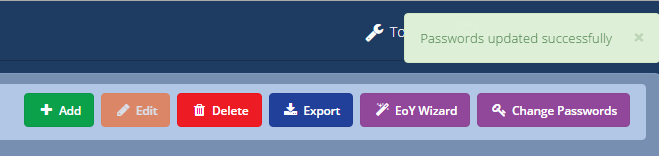
You can then print login cards with the new passwords on for your pupils. To see how to do this see 'How to create class login cards and export data'