Setting a 2Do with a task
You can also set a 2Do from the 2Do page by clicking on the ‘New 2Do’ button.
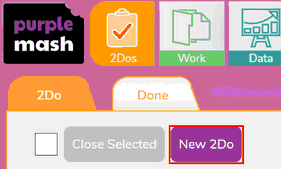
This will allow you to create a new 2Do, where you can attach work both from within Purple Mash and externally using the Choose Task field and add attachment button.
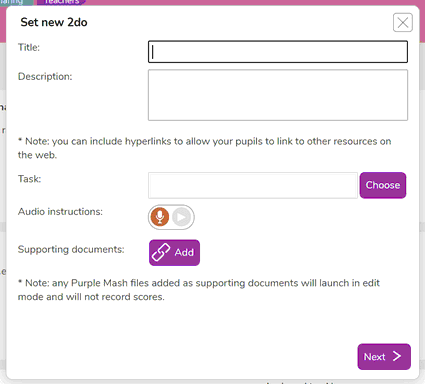
Choose Task allows you to select one task from the file picker. This is the work that needs to be completed. When a task has been added, this type of 2Do will require work to be handed in.
Add attachment allows you to add supporting documents to the 2Do. These could be examples or additional information which your pupils may require.
Setting a 2Do without task
Through this method, you can also create a 2Do that has no task set.
The 2Do can have attachments. When the 2Do has work attached and there is no task set, the pupil will only be able to mark that they have read the attachment on the 2Do using the ‘I have read this’ button. There is no ‘Hand in’ or uploading of work.

If the 2Do has no attachments and has no ‘task’ then this type of 2Do will act more like a notification which can be used to inform pupils rather than deliver work. Pupils can mark that they have read this by clicking the ‘I have read this’ button. 
To create this type of 2Do simply click the ‘New 2Do’ button and enter a title and a description for the 2Do but, do not add a task or any attachments.
You're done! The 2Do will now be visible to your pupils.
If you cannot see the class or group that you wish to assign work to, please speak to your Purple Mash administrator. This is usually because you are not set as a Teacher for that class/group.
For information on editing or deleting 2Dos click the blue hyper-links.