Notifications that completed 2Dos have been handed in appear in the Alerts tab.
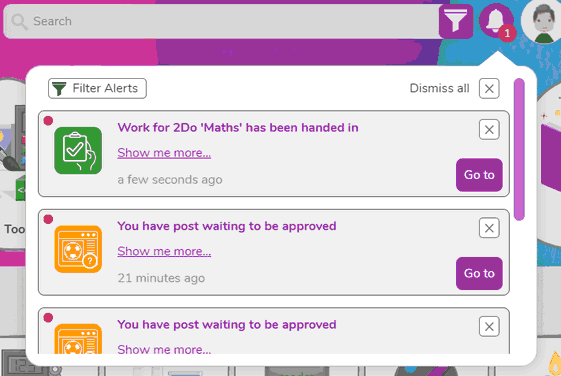
There are several ways to view and mark completed work.
You can click on the ![]() button, access them via the 2Dos page or access them via "Online Work".
button, access them via the 2Dos page or access them via "Online Work".
The "Go to" button will take you directly to the 2dos folder that houses that piece of work.
 Accessing 2Dos via the 2Dos tab:
Accessing 2Dos via the 2Dos tab:
When a 2Do is completed by a student, their work is saved in a specific 2Dos folder. Once a 2Do has been handed in, a ![]() button will appear on the Teacher's 2Dos page under that 2Do.
button will appear on the Teacher's 2Dos page under that 2Do.
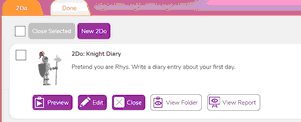
Clicking ![]() will take you directly to the 2Dos folder where the work is saved where you will be able to:
will take you directly to the 2Dos folder where the work is saved where you will be able to:
| • | View the work or scores certificate; |
*When a teacher views scores![]() , they are taken to the Data Dashboard.
, they are taken to the Data Dashboard.
| • | Add comments; |
| • | Add judgements if objectives were set; |
| • | Add objectives if there weren't any set and make judgements on these; |
| • | Add rewards. |
If a collaborative piece of work was set in collaborative mode as a 2Do then, when the teacher sees the 2Do in their list, they will see a single 'Open Collaborative Work' button rather than the usual 'View Folder' button.
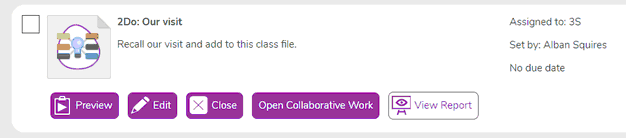
 Accessing 2Dos via Work:
Accessing 2Dos via Work:
On the Work tab, find the Class or Group folder to find the class or group whose work you are looking for. When a 2Do is set, a folder is created within the class folder called 2Dos. All completed 2Dos will be automatically saved to this folder.
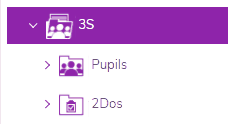
You will only be able to see the classes or groups to which you are assigned as a Teacher.
You will be able to see all completed 2Dos within the 2Do folder for your class.
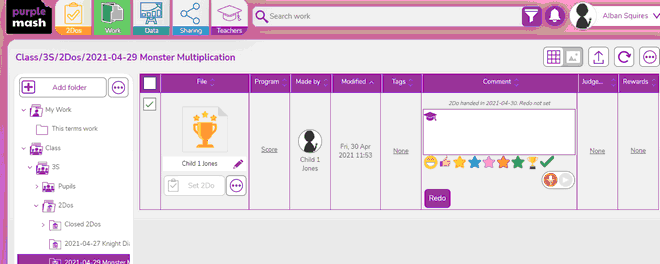
There are two views: Default is table view for staff and Icon view for pupils. From the files handed in you can:
| • | View. |
| • | Comment. |
| • | Create a Judgement. |
| • | Reward. |
| • | Set Redo. |