Any pupil who is assigned a 2Do will see it within the 2Dos tab on the Purple Mash homepage.
When the pupil clicks on this tab, they will see a list of all the 2Dos they have been set by their Teachers.
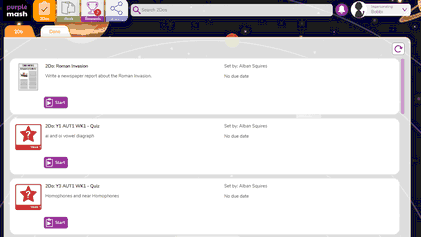
The 2Dos will be in "due date" order. Any 2Do with a recorded instruction will have a speaker symbol next to the title. The pupil can click on the speaker to hear the instruction.
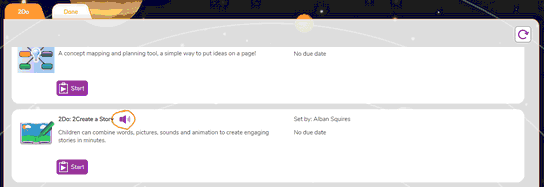
Completed 2Dos will appear in this tab.
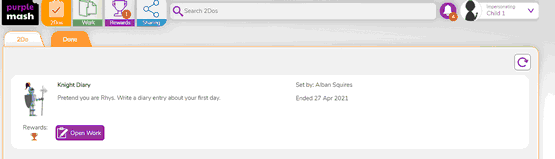
To complete a 2Do:
Step 1: Pupil should click on the ![]() button. This will take them to the work that needs to be completed.
button. This will take them to the work that needs to be completed.
Step 2: Complete the work. When the pupil has completed the work, they should save it. This will save the work into a folder called 2Dos for the Teacher to mark. Pupils can only see their completed assignments within the 2Dos application.
Step 3: Once a pupil has saved their work, they can continue working on their 2Do by pressing ![]() or play again if it is a game by pressing
or play again if it is a game by pressing ![]() . Any games automatically submit scores to the 'Data Dashboard'.
. Any games automatically submit scores to the 'Data Dashboard'.

Pupils can hand in their work by pressing ![]() .
.
Important- There are some activities in Purple Mash, such as 2Simulate, Maths City and Simple City, which are exploratory. This type of activity does not save a file, it is not possible to hand this in. These activities do not have a ‘hand in’ button.
Pupils can add a typed comment and an audio comment for the teacher when they click the button. Once a piece of work has been handed in, it can no longer be changed by the pupil.
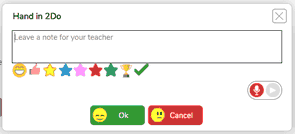
Step 4: Once a piece of work has been handed in, it will move to the 'Done List' 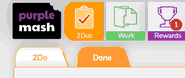 . Pupils can click on the
. Pupils can click on the ![]() button to view their work or save it to "Online Work".
button to view their work or save it to "Online Work".
If, for example, the work handed in is a writing activity, the pupil will be able to view the actual piece of work. If the work handed in is a game, which only submits scores, then it will open a ‘Scores Certificate’ file.
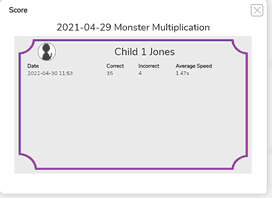
Step 5: When the teacher who set the 2Do has marked the work, students will receive a notification telling them that their work has been marked. Comments will show under the 2Do.
You are done!