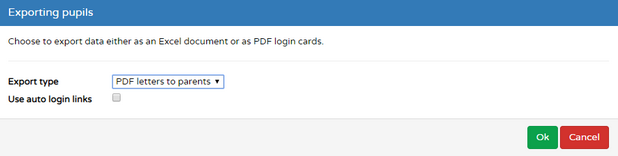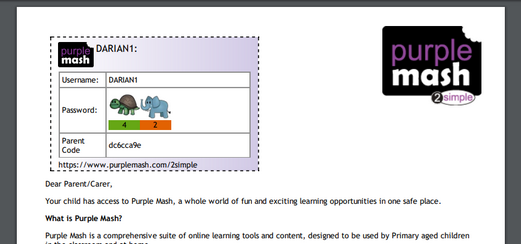The following video will show you how to create login cards. You can also scroll down for a step-by-step guide.
Step-by-Step Guide
Firstly select the pupils you want to produce data for. Either select all pupils by selecting the top check box, to the left of the header 'Name' or select only the ones you wish to return data for. You can search for the relevant pupils by entering name, class, username etc into the search box.
Click on the purple hamburger button in order to expose the 'Export/Print Logins' button. Once you click on the 'Export/Print logins' button you will have three options:
| 1. | Produce an Excel file. |
| 2. | Produce PDF login cards for your pupils containing their usernames and passwords. |
| 3. | Produce PDF letters to parents which contain individual pupil login details. |

Option one: Produce an Excel file.
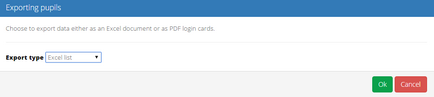

Option two: Produce PDF of login cards for pupils.
Login cards contain the users name, the URL of your school's Purple Mash portal and their username + password.
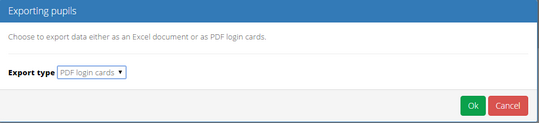
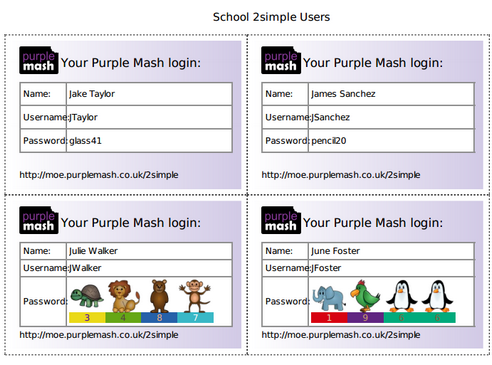
If any passwords are picture passwords, the login cards will produce the appropriate images as well as the four numbers.
Option Three: Produce PDF letters to parents which contain individual pupil login details.
A letter to parents explaining Purple Mash is produced for each pupil you have selected to be exported. Within each letter, on the top left hand side, is each individual pupil's login card merged.