You can create groups that can be used across schools.
You will need to create a group or edit an existing group.
You will then need to add a member of staff from another school. Once they have been added they can add pupils from their school into the group.
To set this up:
Select 'Groups' from the left-hand menu.
Select the group you wish to add users from another school to.

Click on the orange 'Edit' button.
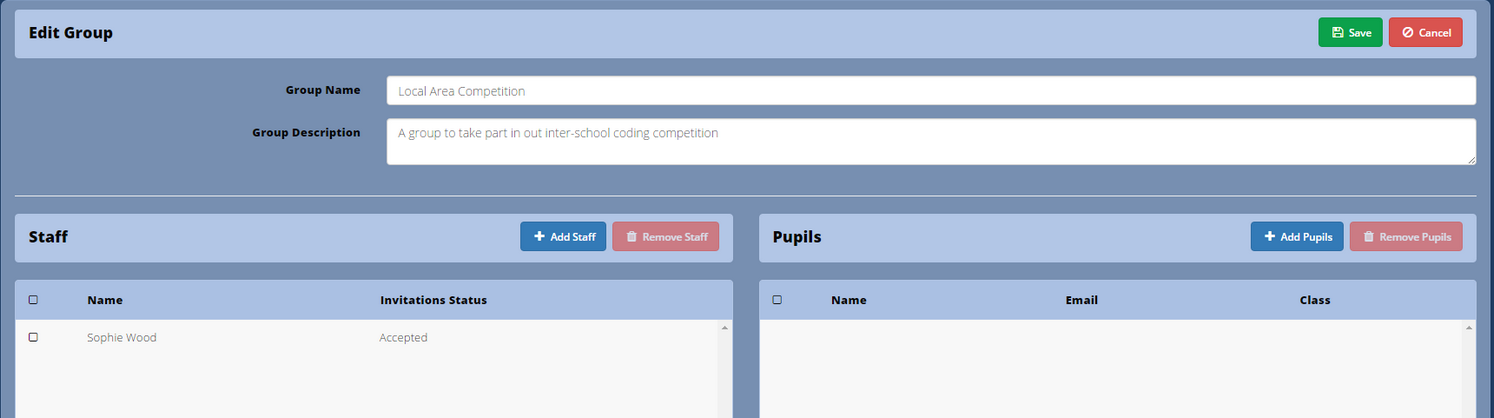
In the Edit Group page, click on the blue 'Add Staff' button. This will open a list of users in your school.

Click on the blue 'Advanced' button next to the search box.

This opens the advanced search.
Check the 'Include other schools' box.
You can search for a contact at another school using a name or email address and a school name or postcode.
Click the blue search button to start the search.
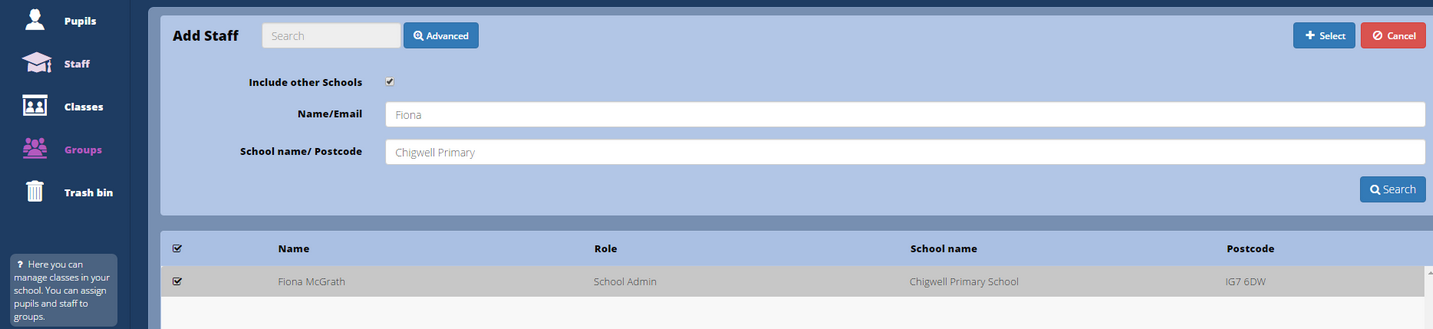
Select the user(s) you wish to add your group by checking the box to the left of their name. Confirm this by click the blue 'Select' button in the top right corner.
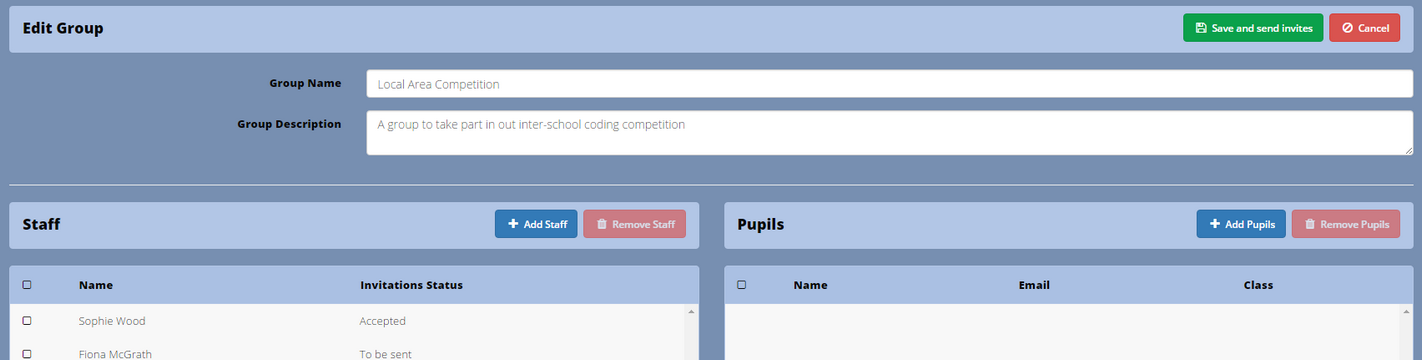
If you have finished making changes, click the green 'Save and send invites' button in the top corner.
As you have added a user from another school, an invitation email will be send to that user and they will need to confirm they wish to join the group before they join. They will also receive a notification in Purple Mash.
Once they have accepted the invitation, they will be able to add pupils from their school into the group.