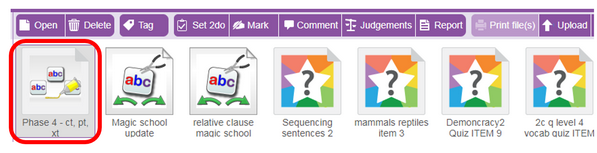Using the upload feature means it is possible to upload any file from your computer's hard drive to the Purple Mash file browser.
To upload a file into the file manager:
1. Navigate to the folder that you want the file to be in.
2. Click on the 'Upload' button (see screenshot below).

3. Then click on the "Select Files" button to select files. In most browsers, you can also drag and drop files onto the button:
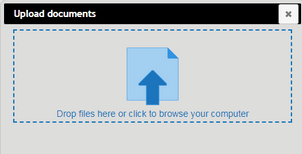
4. A dialogue box will appear allowing you to select files to upload.
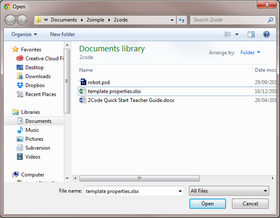
5. Once your files are selected they will be upload automatically. You will then be returned to the above dialogue box with a list of the files you uploaded. From here you can optionally select more files or click the close icon to close the dialog.

6. Once you have closed the dialog box, the documents you have uploaded will appear in the folder.