You can create groups that can be used across schools.
You will need to create a group or edit an existing group.
You will then need to add a member of staff from another school. Once they have been added, they can add pupils from their school into the group.
To set this up:
Select 'Groups' from the left-hand menu.
Select the group you wish to add users from another school to. Click on the orange 'Edit' button.

In the Edit Group page, click on the blue ‘Email Invite’ button. This will open the Email Invites page. This will allow you to invite new users or manage existing invitations.
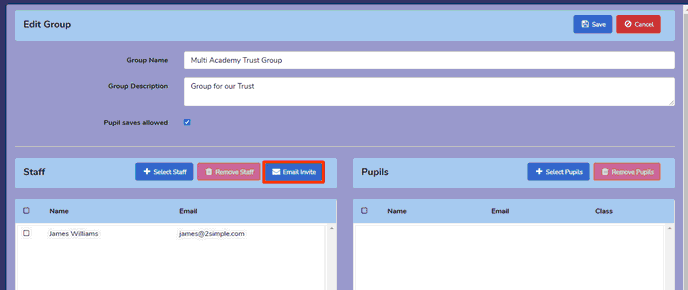
In the first section you can add email addresses. Multiple email addresses can be added as a comma separated list. Then click the ‘Add Emails’ button to invite.
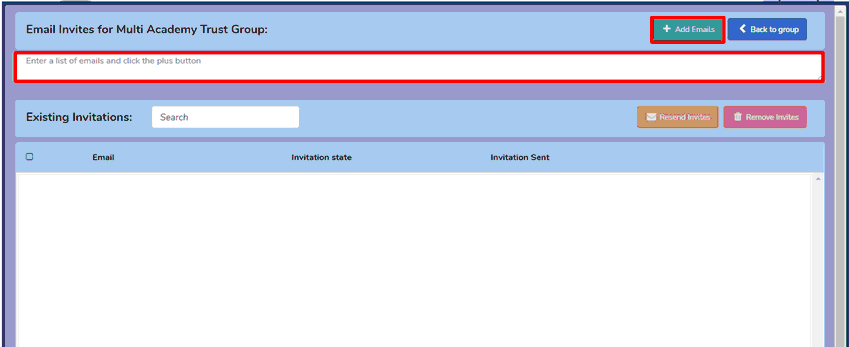

Any previously sent invitations and their invitation status will show in the Existing Invitations section. You can use this section to resend or remove invites.
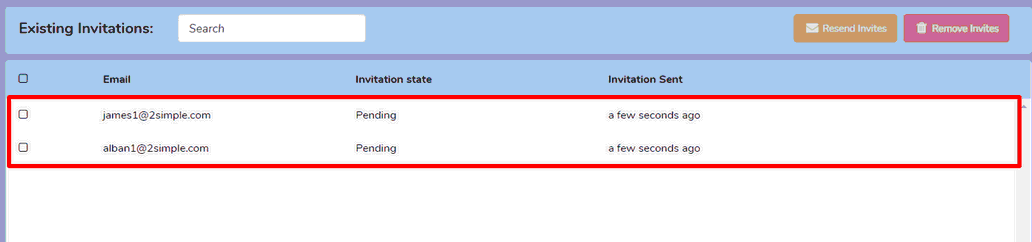
As you have added a user from another school, an invitation email will be sent to that user and they will need to confirm they wish to join the group before they join. They will also receive a notification in Purple Mash. Once they have accepted the invitation, they will be able to add pupils from their school into the group.