Setting a 2Do with a task
Once a file has been uploaded to the ‘My Work’ folder, it can be set as a 2Do for pupils.
To do this, click on an uploaded external document to select it.

Once selected, click on the ‘Set 2Do’ button.
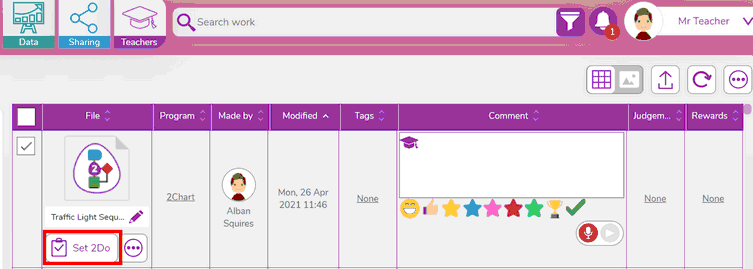
This will then display the 2Do setting window.
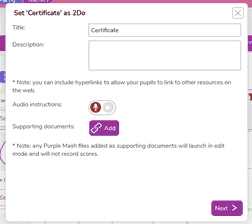
Continue through the 2Do setting process to set the 2Do.
Or you can navigate to the 2Dos page and click on the ‘New 2Do’ button.
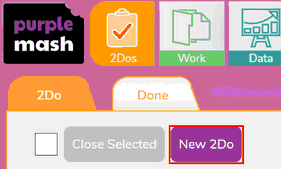
This will allow you to create a new 2Do, where you can attach externally using the Choose Task field and add attachment button.
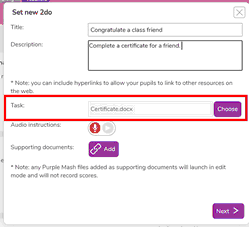
Choose Task allows you to select one task from the file picker. This is the work that needs to be completed. When a task has been added, this type of 2Do will require work to be handed in.
Add attachment allows you to add supporting documents to the 2Do. These could be examples or additional information which your pupils may require.
Setting a 2Do without task
Through this method, you can also create a 2Do that has no task set.
This type of 2Do can have attachments. When the 2Do has work attached it will allow the pupil to open these attachments and then mark the 2Do as read by clicking the ‘I have read this’ button as there is no task to hand in.
